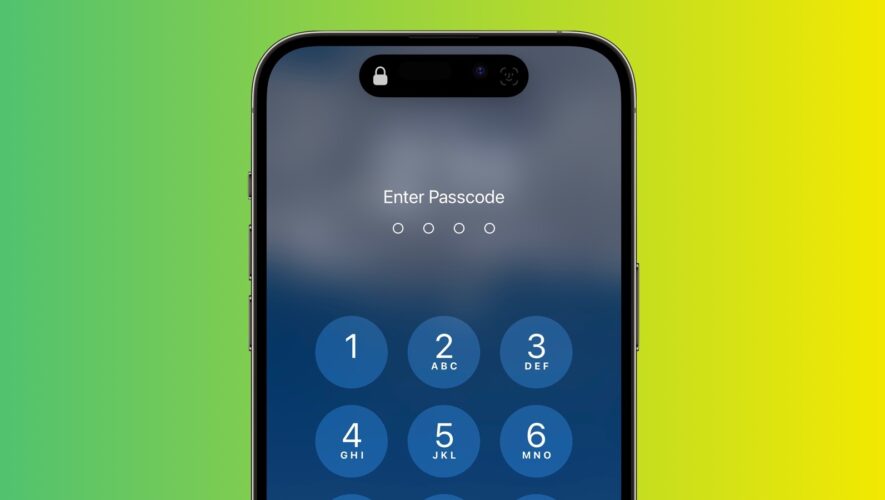In the interests of enhanced privacy, some third-party iOS apps include an option to require passcode or Face ID authentication before they can be opened, even though the iPhone is already unlocked. This puts the app’s contents behind an additional layer of security, but not all apps offer the same facility.
Until recently, Apple did not offer a way to individually lock sensitive apps like Photos, and iPhone users had to resort to Screen Time’s App Limits as a workaround. Fortunately however that’s no longer the case, because you can now create an additional security barrier for any app on your iPhone using a shortcut action new to iOS 16.4.
Apple has added several new actions to the Shortcuts app, and the one that interests us here is Lock Screen. The Lock Screen action essentially allows you to set up a personal automation that automatically locks your iPhone when a specified app is opened.
Of course, this action should pose no access issues for you as the iPhone owner, but it does mean that anyone else trying to open the app first needs to pass facial authentication or enter your passcode even though your iPhone was unlocked when they tapped the app icon.
The following steps guide you through the process of setting up a personal automation that will instantly lock your iPhone when the app of your choosing is opened.
Launch the Shortcuts app on your iPhone.
Tap the Automation tab at the bottom of the screen.
Tap the + button in the top-right corner, then tap Create Personal Automation.
Scroll down and tap App.
Make sure Is Opened is ticked on the next screen, then tap Choose.
Select an app from the list, then tap Done.
Tap Next, then tap the blue Add Action button on the next screen.
Start typing "Lock Screen" into the text field and select Lock Screen when it appears in the results below, then tap Next.
Toggle off the switch next to Ask Before Running.
Tap Don’t Ask in the pop-up prompt, then tap Done.Your personal automation is now complete and should automatically spring into action the next time you open the chosen app. For an extra security step, you may consider setting up the same Lock Screen action for the Shortcuts app as well.
Note that the same Lock Screen action can also be found in macOS 13.3, but bear in mind that there may be other ways to access the contents of a Mac app without launching it.Tag: Shortcuts
This article, "How to Lock Specific iPhone Apps Behind Face ID or Your Passcode" first appeared on MacRumors.com
Discuss this article in our forums
MacRumors
https://www.macrumors.com/how-to/automatically-lock-iphone-app-opened/