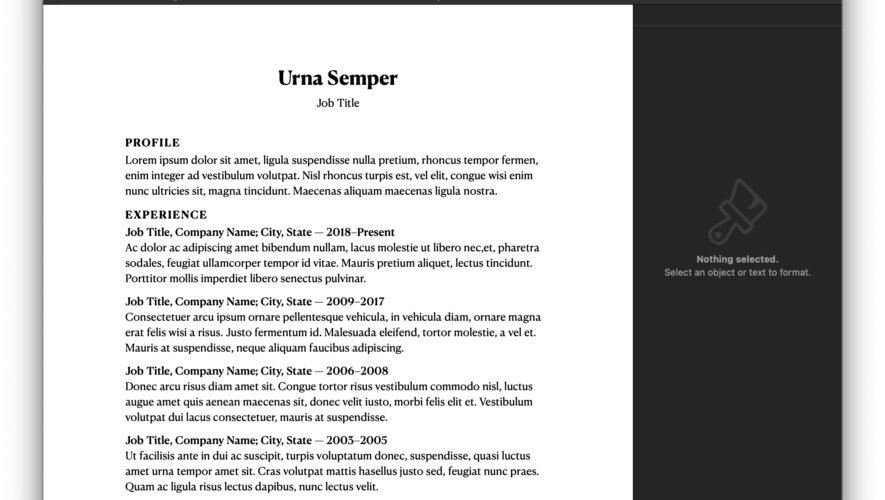With the iPhone 15 Pro, Apple replaced the traditional mute switch with a new multi-function Action Button. The button can be assigned to perform a number of tasks, ranging from activating the flashlight to turning on the camera. Perhaps the most useful way to use the Action Button is with Shortcuts, because the single button can perform more than one action at once or bring up a selection of tools.
Subscribe to the MacRumors YouTube channel for more videos.
We’ve rounded up three of the best methods for using Shortcuts to get the most out of the Action Button.
MultiButton Shortcut – Federico Vittici of MacStories created a way for two separate shortcuts to be assigned to the Action button. With MultiButton, if you press the Action Button once, it runs the primary shortcut, but if you press it twice in quick succession, it will run a secondary shortcut. Since Apple doesn’t support multiple presses for the Action Button, this is a clever workaround. The MultiButton Shortcut is available from MacStories, and Viticci also has some Shortcut suggestions to use with the MultiButton.
Position-Based Actions – YouTuber Dan Vittorini created a Shortcut that performs different actions depending on the orientation of the iPhone when it’s activated. If the iPhone is in portrait orientation, it toggles silent mode. If the phone is held with the top to the left, it takes a photo, and if the phone is held with the top to the right, it takes a video. You can, of course, customize these to your liking.
Shortcuts Folder – Perhaps the simplest way to make use of the Action Button is to set it to show the Shortcuts Folder, a unique action only available to the Action Button. You can set it to show all of your Shortcuts or just your favorites, so when you press the Action Button, you get a menu with your most useful Shortcuts. To set this up, open up the Settings app, choose Action Button, swipe over to Shortcut, tap on Choose a Shortcut… then select Show Folder and choose your preferred folder.
Have you found other interesting ways to use the Action Button? Let us know in the comments below.Related Roundup: iPhone 15 ProBuyer’s Guide: iPhone 15 Pro (Buy Now)
This article, "How to Get the Most Out of the iPhone 15 Pro’s Action Button" first appeared on MacRumors.com
Discuss this article in our forums
MacRumors
https://www.macrumors.com/2023/10/03/iphone-15-pro-action-button-tools/