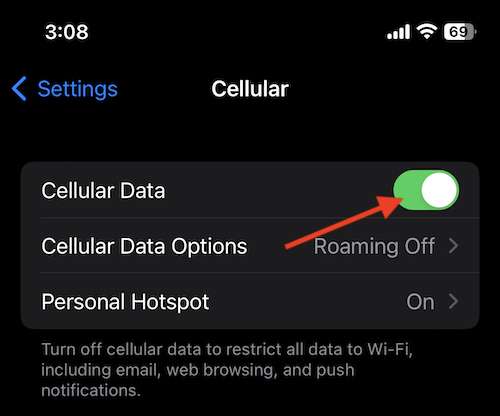If you recently got a new phone and new phone number, or perhaps you changed phone numbers, or maybe you have a new work phone, you might be left with the question of wondering what your phone number is. Obviously knowing your phone number is important, so if you need to know what your phone number is on iPhone, rather than be wondering “what is my phone number” and not knowing the answer, you’ll discover the iPhone makes it easy to see your phone number, offering several different ways to get your contact digits.
We’ll show you two quick and easy ways to find your phone number from an iPhone. And while
How to Find Your Phone Number on iPhone via Settings
The simplest way to get your phone number from an iPhone (or to get someone elses phone number from their iPhone) is to use the Settings app:
Open the Settings app on iPhone
Go to “Phone”
Locate the ‘My Number’ section to find your phone number next to that
Pretty simple and straight forward, right?
There’s also another way you can get your phone number on iPhone too though, accessible via Contacts app or the Phone app.
Finding Your Phone Number on iPhone via Contacts
Your individual contact card information will also contain your phone number:
Open the “Contacts” app on iPhone
Go to the very top and tap on your name, under which says “My Card”
See your contact information here, including phone number
Low Tech: Find Your Phone Number by Calling Someone Else
If the above tricks aren’t doing it for you, or maybe you’re having issues with the iPhone, or perhaps the iPhone screen is inaccessible or damaged or something to that effect, you can still get your iPhone phone number by going a much lower tech route; simply call someone else.
Use Siri to say “Hey Siri, call (person)” or “Hey Siri, call (phone number)” and then ask them to give you your phone number – this works great if the screen is not working or the other two methods are unavailable, and it works well too if you find someone else’s phone and want to see what the number is to try and track down the owner
Use the Phone app to dial a number you do know, and then see your phone number on the other persons phone
Now you’ve got three different methods to find your phone number on iPhone, so whether you just got a new number and you’re still trying to memorize it, or you have a secondary phone that you just don’t know the number of, these tips should help you answer the ever-important question of what your number is.
iPhone – OS X Daily