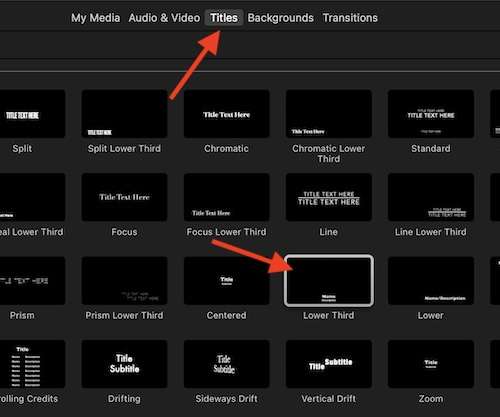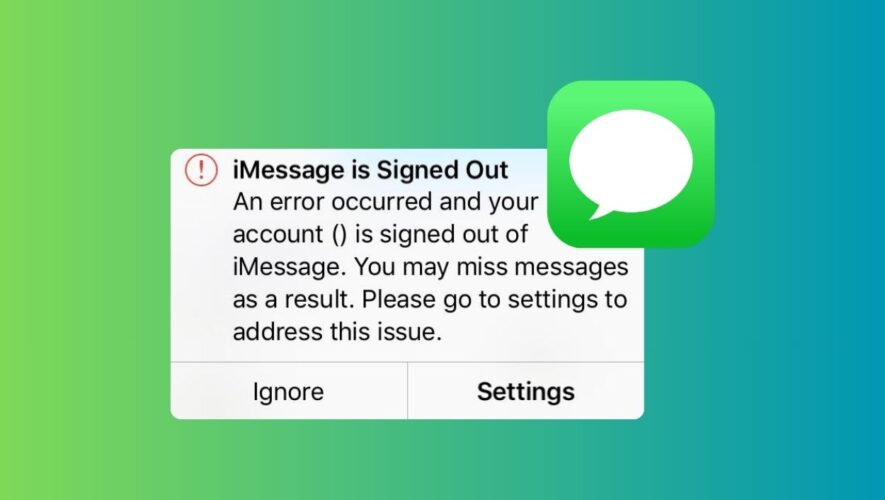When you go to iPhone Settings and tap Personal Hotspot, you only see the option to modify the hotspot password, not its name. But if you want to change your iPhone’s hotspot name, you’ll have to tweak your main iPhone name. It’s very easy, and we’ll show you how.
Why change the Personal Hotspot name
If you’re trying to connect to your hotspot in a crowded place, having a generic name like “iPhone” may be confusing as there may be several open hotspots with the same name. Similarly, if you have multiple iOS devices, they all may be named just “iPhone” or “Your Name iPhone.” In such situations, changing the Personal Hotspot name will help you identify the iPhone you’re trying to connect to.
Change iPhone or cellular iPad’s Personal Hotspot name
Open the Setting app and tap General.
Tap About and hit the Name field.
Type the new name and tap the done button on the keyboard.
This new name is how your iPhone will identify itself from now. It will use this new name for all settings, including AirDrop and Personal Hotspot.
You can verify this by going to iPhone Settings > Personal Hotspot. If you don’t see the option, go to Settings > Cellular (or Mobile Data) > Personal Hotspot. Here you’ll see your changed hotspot name. This name will now appear on other devices when the switch for Allow Others to Join is enabled.
Check out next: