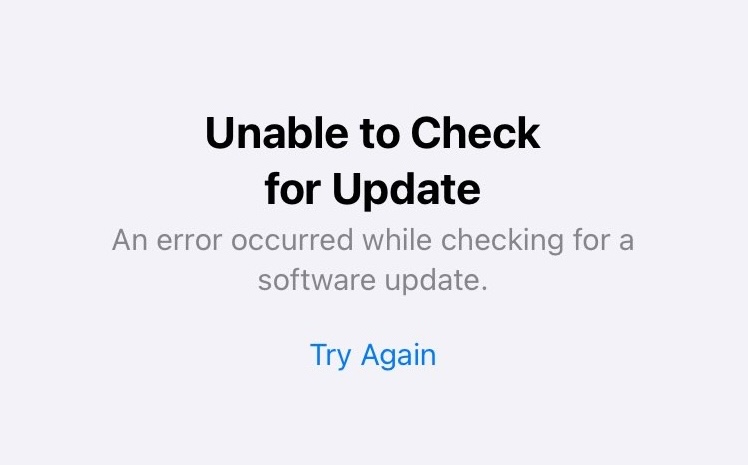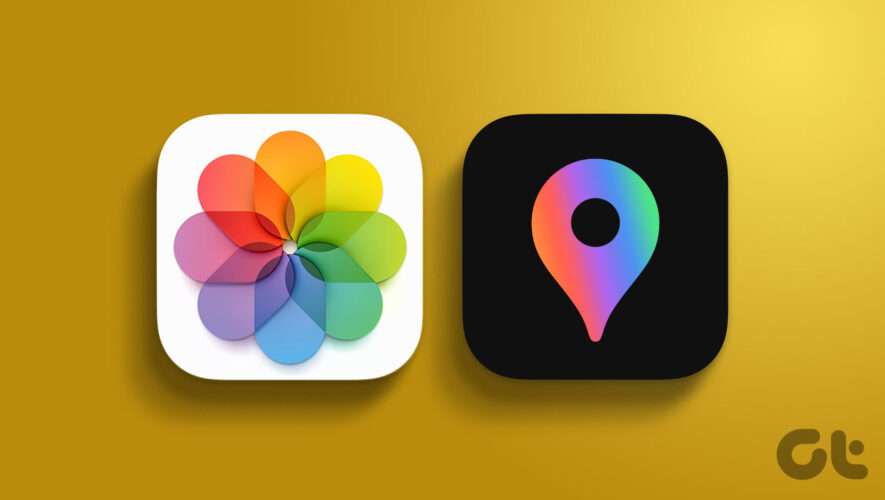Some iPhone and iPad users who are running the iOS 17 beta and iPadOS 17 beta may occasionally encounter an error when attempting to update their system software. The error message appears on the Software Update screen of Settings and usually says something like “Unable to Check for Update – An error occurred while checking for a software update.” You’ll then have an option to “Try Again”, which often does nothing and simply shows the same error message.
If you experience the “Unable to Check for Update” error when trying to update iOS 17 or ipadOS 17 beta, read along and you should have it fixed in no time.
Fix #1: Patience & Try Again
The primary reason that most users encounter the “Unable to Check for Update – An error occurred while checking for a software update” error message is an issue with connecting to the Apple software update server.
Typically this can be resolved by simply having some patience, waiting 5-15 minutes, and then trying again. Yes, simply waiting will usually fix the issue with being unable to check for an update.
This is also a very common error to encounter when a new update has arrived, and it hasn’t distributed fully through Apple’s content delivery networks yet, in which case many users will open Settings > General > Software Update, but not find the available update, or see the “Unable to check for update” error message instead. Yet again, why a little patience goes a long way.
Fix #2: Reboot the device
Turning the iPhone or iPad off and back on again, initiating a reboot, or even a force reboot, will often resolve issues with “unable to check for update” error messages too.
Simply turn your device off and back on again, or force reboot by pressing Volume Up, Volume Down, then pressing and holding on Power button until you see the Apple logo appear.
Fix #3: Make sure your internet connection works
If you do not have a stable or active internet connection, you will also often see the “unable to check for update – an error occurred while checking for a software update” error message.
Make sure you are connected to a steady and stable wi-fi connection, and try again.
–
That’s really all you usually need to do to resolve the ‘unable to check for update’ type of errors in Software Update on iPhone and iPad, whether you’re running iOS 17 or ipadOS 17 or even other operating system versions too. Sometimes you’ll read elaborate walkthroughs about resetting network settings, but that usually doesn’t help anything, other than create the same delay that having some patience and trying again would do, and a huge downside to resetting network settings is you lose all of your saved wi-fi passwords.
Sometimes, a similar but different error may appear too, which states “unable to install update”, and that has similar troubleshooting steps (plus the added step of deleting the update and then re-downloading it again).
Did you get your software update working again with the tricks above? Let us know what worked for you, or if you find another method, by leaving a comment below.
iPhone – OS X Daily
Fix iOS 17 “Unable to Check for Update” Error on iPhone & iPad