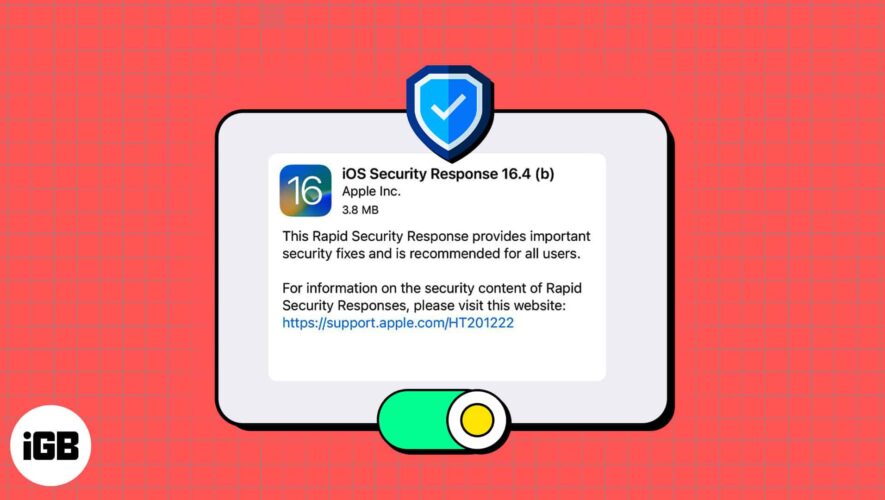Creating a folder on your iPhone or iPad Home Screen is an easy way to categorize and organize your apps. By now, you might be using text or emojis as the folder name. But you’re not limited to that. With a simple trick, you can have folders on your iPhone with blank or invisible names, and this tutorial will show you how to do that.
Why?
Maybe you’re a minimalistic person who wants to have a clean Home Screen look.
Sometimes, people use Miscellaneous, Extras, Others, Crap, and such unnecessary words as the folder name, as adding one is compulsory. But now, you can simply keep the folder name blank!
And finally, why not! You can show this unique little trick to your friends.
How to add a blank folder name on iPhone
Create an app folder like you normally do.
Now, copy the characters you see inside this large bracket (don’t copy the brackets): [⠀⠀⠀⠀⠀⠀⠀⠀⠀]
Touch and hold the folder on your iPhone Home Screen and tap Rename.
Hit the little X.
Tap once in the name field and choose Paste. This will paste the empty character name you copied in step 2 as the folder name.
Finally, tap done on your keyboard and tap anywhere to return to your iPhone Home Screen.
You will see that the folder name is empty and not visible.
It will remain this way even if you restart your iPhone or switch to a different wallpaper!
Get creative!
Using this trick, you’re not only limited to creating a blank folder name, but you can also use the empty characters to get creative with the folder names. For example:
You can add a text followed by a blank space and then an emoji: Pay ⠀⠀⠀ 🤑
Or, you can separate two emojis with this blank text: 🥰 ⠀⠀⠀⠀ 😍
Here’s how they look:
You will also love:
iDownloadBlog.com
How to create blank or invisible folder names on your iPhone Home Screen (no jailbreak required)