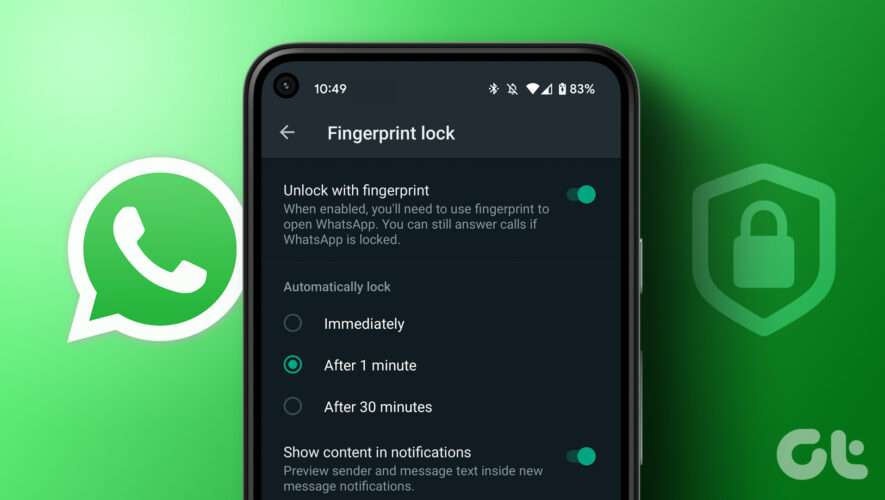There are a number of reasons you might want to disable Android system updates, but whatever your reason may be, you can disable updates by delving into the settings app from your app drawer or home screen.
In the Settings app, open “Software update”.
On the Software update page, tap Options (usually represented by three vertical dots or a cog) in the top right to open the software update settings.
Note that if you’re on a Samsung device, there is a toggle titled “Auto download over Wi-Fi,” on the Software updates page that you can disable to disable automatic updates.
Tap on Auto download & install and select the “Do not allow” option from the pop-up menu.
Note that depending on your Android manufacturer and version, the options may have slightly different names. Sony, for example, buries the update options under “Advanced” in “System,” and Google’s Pixel devices require you to enable developer options and disable automatic updates in the developer options. If you’re struggling to find where the update options are, use the search function in the settings app to search for “Update.”
After you’ve completed these steps, automatic updates will be off, meaning when a new update drops, you will have to go into settings and manually install it.
SlashGear
https://www.slashgear.com/1226759/how-to-disable-automatic-updates-on-your-android-phone/