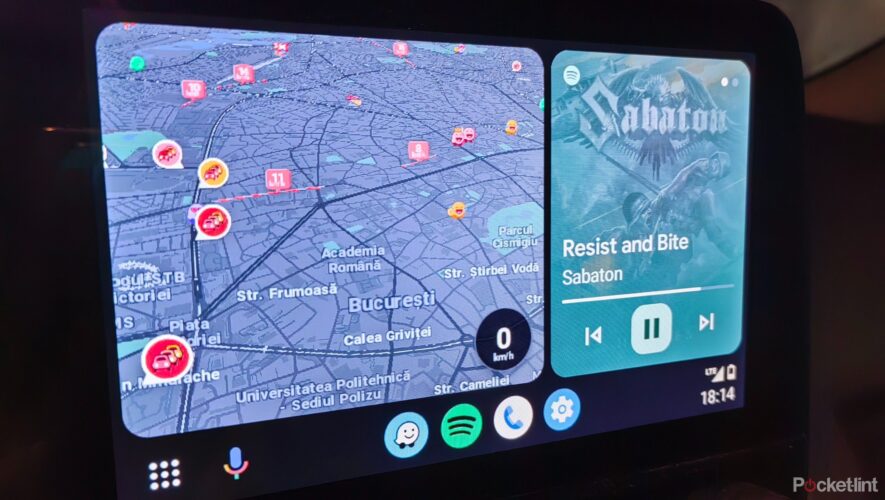Apple’s introduction of ring-based activity targets for its Apple Watch users was a stroke of genius all those years ago, giving a really easy-to-understand daily aim for everyone.
If you’re curious about how these targets actually work, what each ring means, and how you can close them each day, though, read on to find out all the key details.
What are Apple Watch activity rings?
Apple’s activity rings are actually a very simple concept, presented slightly differently from what you might be used to.
They’re basically a set of three daily goals for your physical activity, each with a status bar to show how close you are to achieving your goal.
As you fill up your activity, the circle gets drawn until it completes the ring, marking your achievement for that day.
What does each activity ring mean?
There are three colours of activity ring to consider, so we’ll explain each in turn.
Red – Move: This is the outermost ring, and it’s concerned with active calories, burned by actually moving around even if you’re not necessarily going for a run, walk or another form of exercise. Green – Exercise: This ring is about workouts, and it’s counted in minutes. So, as you complete exercise for a given amount of time you’ll contribute to your goal. Blue – Stand: This ring simply tracks how much time you spend on your feet across the day. It asks for a certain amount of time standing for each hour that you’re awake and tracks whether you managed to avoid sedentary hours.
Apple
How to close your activity rings each day
As you can imagine, it can take a surprising amount of effort to close your activity rings, especially if you don’t edit them to your own standards (which we’ll explain later).
The easiest way to close them is to book in some daily exercise, though – doing a workout will contribute to both your Move and Exercise rings, making it a two-birds-one-stone situation.
The Stand ring is a little more of a consistency thing, and you’ll just have to remember to get up every so often to walk around while you’re at work. By default, your watch will also send you a notification to remind you to stand up, which can be handy for this.
How to change your Apple Watch activity ring goals
As we said above, you can of course also edit your activity ring goals to be more attuned to your routines and expectations, so you’re not held to a standard you can’t meet.
The easiest way to do this is right there on your watch, by following the steps below.
Open the Activity app on your watch Scroll to the bottom of the main home page, and tap on Change goals Adjust your goals by tapping the + and – icons to change them for each ring Tap Done once you’ve chosen your new daily goals to confirm them This should mean that you have personalised goals that are a little more in line with your exact hopes. Plus, there’s never any obstacle to outperforming your ring goals, so you can always go above and beyond your new aims.
Doing this is also ideal if you’re on holiday or recuperating from illness and want to lower your goals in order to preserve any streaks you’re earning without forcing yourself to take time to exercise when you’re not best suited to it.
Pocket-lint
https://www.pocket-lint.com/how-to-close-your-apple-watch-activity-rings/