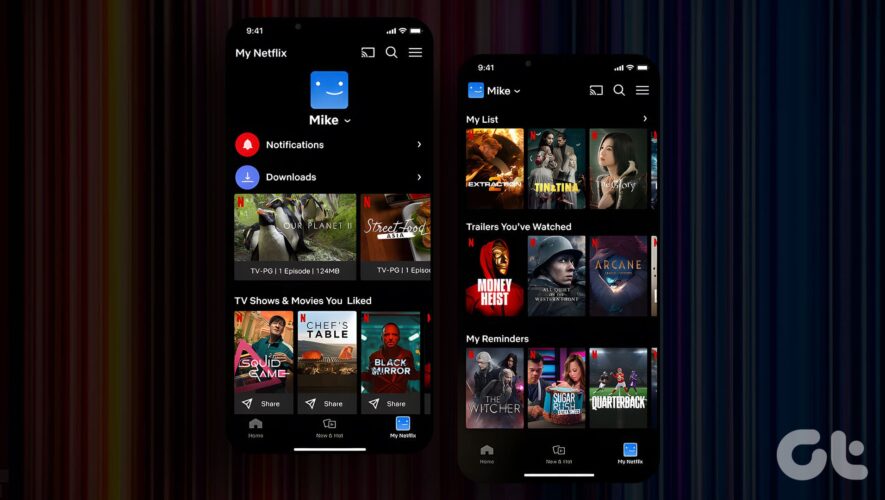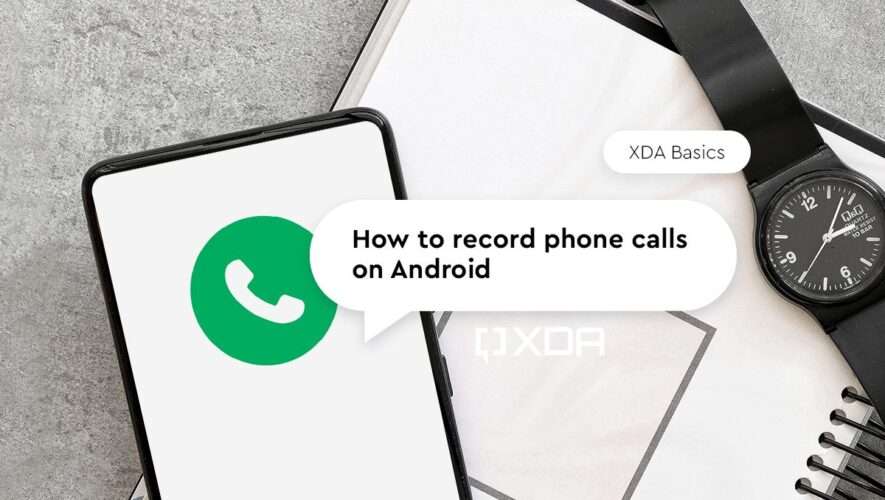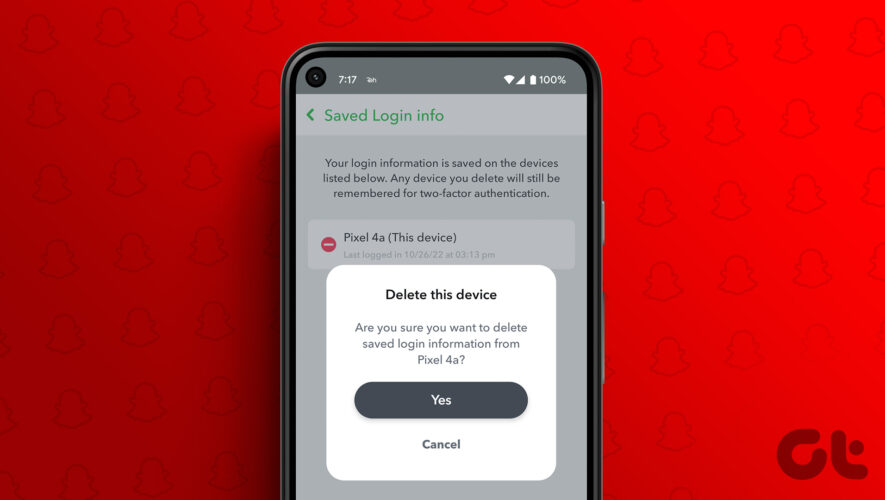The Netflix app on your iPhone or Android can be your gateway to content streaming on the go. You can also change your Netflix account password straight from the mobile app. And now to help you manage your account settings like Downloads, Watch List, Reminders, and more, Netflix has introduced a new section in the mobile app.
The ‘My Netflix’ tab will show you all your content preferences in one place in the app. This post will share all the features of the ‘My Netflix’ tab that is available for both iPhone and Android users. Ensure that you are using the latest version of the app on your mobile device.
What Is My Netflix Tab and How Does It WorkThe ‘My Netflix’ tab attempts to combine all your Netflix app settings and preferences in one place. You can check your downloads, watchlist, access app settings, change Netflix profile, and more with just one tap. This tab will be available to all the users sharing your account with their separate profiles. It will also work as a combination of recommending content based on your Watch History and based on your likes.
How to Access ‘My Netflix’ TabOnce you have updated the Netflix app to its latest version, you can just open the app and tap on My Netflix at the bottom-right corner on your iPhone or Android.
How to Use ‘My Netflix’ TabLet us show you what can be done using the ‘My Netflix’ tab on your iPhone or Android on the Netflix app. The steps remain the same for both platforms.
Manage Netflix App NotificationsStep 1: Open the Netflix app on your iPhone or Android.
Step 2: Tap on My Netflix at the bottom-right corner.
Step 3: Tap the arrow icon next to Notifications.
You can check all your Netflix app notifications regarding new and upcoming releases.
Find and Manage Netflix App DownloadsStep 1: Open the Netflix app on your iPhone or Android.
Step 2: Tap on My Netflix at the bottom-right corner.
Step 3: Tap the arrow icon next to Downloads.
You can find and manage all your downloaded tv shows or movies in the Netflix app.
You can also control the Smart Download settings using the ‘My Netflix’ tab.
Refer our post if Netflix is not downloading content on your iPhone.
Share Netflix Content You LikedStep 1: Open the Netflix app on your iPhone or Android.
Step 2: Tap on My Netflix at the bottom-right corner.
Step 3: Under ‘TV Shows & Movies You Liked,’ tap the Share icon below the title name to share it with your contacts.
Switch Netflix ProfilesStep 1: Open the Netflix app on your iPhone or Android.
Step 2: Tap on My Netflix at the bottom-right corner.
Step 3: Tap the arrow icon next to the profile name at the top.
Step 4: Select the Netflix Profile at the bottom for whom you want to view the ‘My Netflix’ tab.
You can also tap on Manage Profiles to add or remove them from your account.
How to Manage Watchlist Using ‘My Netflix’ TabYou can also manage your watchlist using the ‘My Netflix’ tab on your iPhone or Android. Here’s how.
Step 1: Open the Netflix app on your iPhone or Android.
Step 2: Tap on My Netflix at the bottom-right corner.
Step 3: Scroll down and tap the arrow icon next to My List.
Step 4: Tap the pencil icon at the top-right corner.
Step 5: Tap the Delete icon next to the title that you want to remove from your watchlist.
Step 6: Tap on Done at the top-right corner to confirm.
You can also choose to specifically remove TV shows, movies, or content that you haven’t started watching.
Lastly, you can tap the hamburger menu icon at the top-right corner to access options like App Settings, Accounts, and Sign Out.
Manage Your Netflix Account BetterThe ‘My Netflix’ tab will help users manage everything about their Netflix account from the mobile app itself. This is especially helpful for those who rely mostly on their iPhone or Android phone to watch content. If you use Netflix only on your mobile device, you can also change or cancel your Netflix plan without relying on a computer.
Guiding Tech
https://www.guidingtech.com/how-to-use-my-netflix-tab/