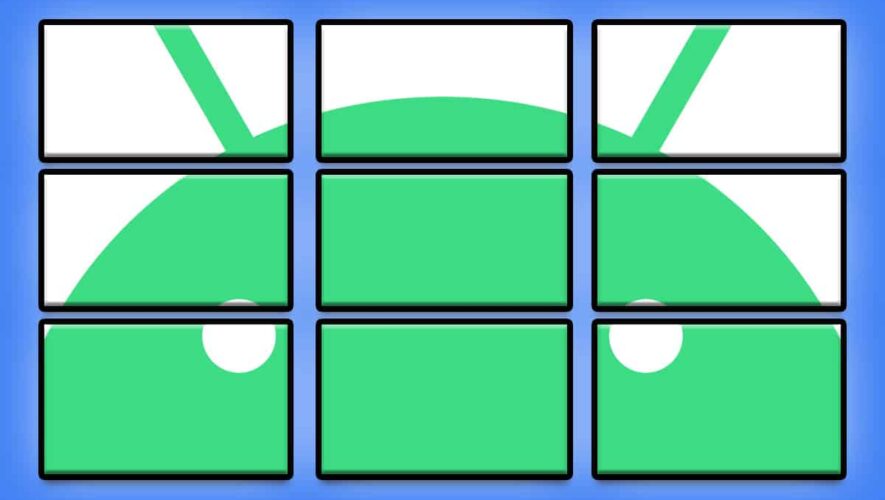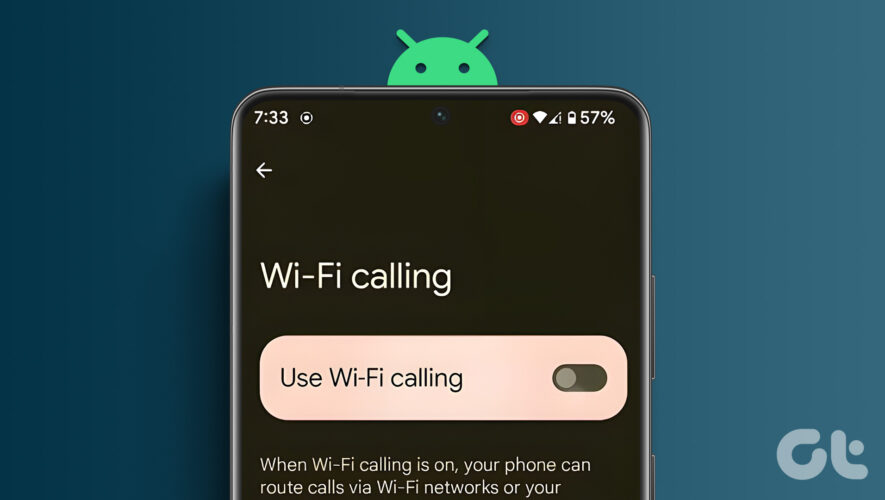Google’s finally getting around to giving us a couple o’ welcome new widget options that are well worth your while to consider.
➜ They’re widgets for custom stock tracking and connected TV controlling — two things we heard about months ago and have been waiting to actually enjoy.
Each will take you all of 12 seconds to find and put into action:
Get Android Intelligence
and get three time-saving bonus tips: The Finance Watchlist widget, as its officially known, is part of the Google app that’s already present on every Android device.The TV controlling widget is part of the Google TV app, which may or may not be on your device. If it isn’t, take an extra 10 seconds to install it — and either way, be sure to open the app once, as the widget might not show up until you do.Now that you know where they come from, all that’s left is to add either widget you want — using the same standard process you’d use for adding any widget onto your home screen:
Press and hold on any open spot on your home screen and look for the option to add a widget.Tap that, then scroll through the list until you find “Google” or “Google TV.”Tap either option to expand it, if needed, and when you see the Finance Watchlist item (within Google) or the Google TV option (within Google TV), press and hold it to drag it into any open space on your home screen.The Finance Watchlist widget will show you real-time info for any stocks you want. Once it’s on your home screen, you can press and hold it to find the option to edit it and customize the list to your liking.
And the Google TV widget will show you one-tap suggestions for things you might want to watch on either your phone or any Google/Android TV device you’ve got connected — along with, most helpfully of all, a one-tap button to pull up a phone-based remote for controlling any such TV gizmo.
If you aren’t seeing either widget as an available option yet, give it a few days and keep checking the Play Store for updates to the Google and/or Google TV apps. They’ll show up for you soon!
Wait! Before you go, sign up to get more Googley magic in your inbox every Friday — and get three time-saving bonus tips this second:
Get Android Intelligence
and get three time-saving bonus tips: The post How to Find the New Google TV and Google Finance Android Widgets first appeared on Android Intelligence.
Android Intelligence
How to Find the New Google TV and Google Finance Android Widgets