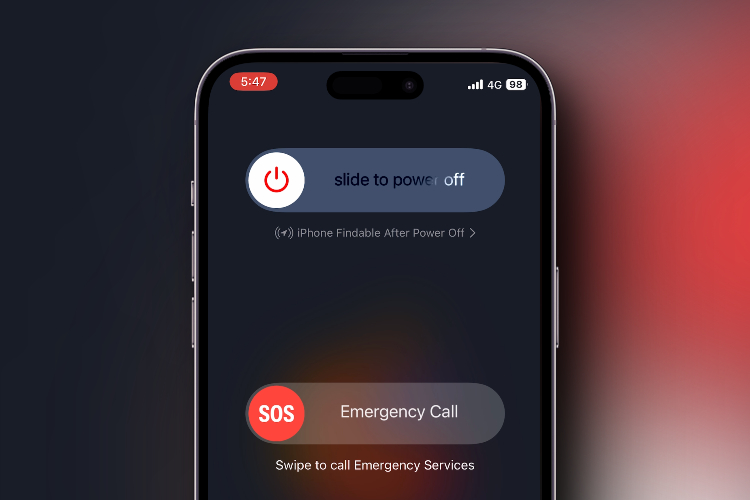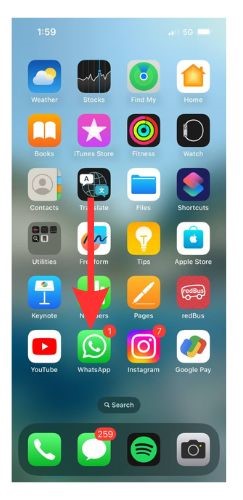So you finally switched from Android to iPhone and noticed that the process to turn off an iPhone is totally different from your Android smartphone. And while turning off your iPhone may seem daunting, it is pretty simple if you know the proper steps. So, keep reading to learn how to turn off an iPhone, including the latest iPhone 14 and iPhone 14 Pro series.
How to Turn Off iPhone X, 11, 12, 13, or iPhone 14
Until the release of the iPhone X, only the side button was enough to power off an iPhone. Beginning with iPhone X, Apple reserved the long press of the side button to bring up its voice assistant Siri, making users do little extra work if they want to shut down their iPhone. Here’s how you can shut down an iPhone with Face ID:
1. Press and hold the side button and either of the volume buttons simultaneously.
2. You will now see a “slide to power off“ slider on the screen.
3. Drag the slider to the right side to turn off your iPhone.
This is the primary step you need to perform to restart your iPhone. It is also one of the most common solutions to fix random glitches like AirDrop not working or more on your iPhone.
How to Turn Off Your iPhone 6, 7, 8, or iPhone SE
Before Apple introduced the Face ID on iPhones, all iPhones (iPhone 8 or earlier, or iPhone SE 2nd and 3rd-Gen) included a home button with Touch ID at the bottom center, and the side button worked as the power button. That said, here’s how you can turn off iPhone SE or earlier models that feature Touch ID:
1. Hold the side button until the power slider appears.
2. Drag the slider to the right side to turn off your iPhone.
How to Turn Off iPhone from Settings
It doesn’t matter if your iPhone has a home button or not, you can always turn off your iPhone from the settings app. Below we have shown how you can:
1. Open the Settings app and visit the General section on your iPhone.
2. Scroll down until you locate the Shut Down option.
3. Tap on the Shut Down option to turn off your iPhone.
4. Drag the power slider to the right to turn off your iPhone.
How to Turn Off iPhone Using Siri
With the release of iOS 15, Apple added the ability to power off an iPhone using Apple’s voice assistant Siri. This way you can turn off your iPhone without touching the screen and using any button. Here’s how you can shut down your iPhone using Siri:
1. Ask, “Hey Siri, turn off my iPhone” or “Turn off my iPhone.”
2. A confirmation prompt will appear on your screen. Here, say Yes or tap the Power Off button in the prompt.
Frequently Asked Questions (FAQs)
Why can’t I turn off my iPhone? There can be many reasons why you can not turn off your iPhone, including but not limited to the following:
1. The power button is broken.
2. The screen is not responding to taps.
3. The iPhone is frozen due to a system issue.
Can I turn off my iPhone without using the power button? Yes, you can use Siri to turn off your iPhone.
Beebom