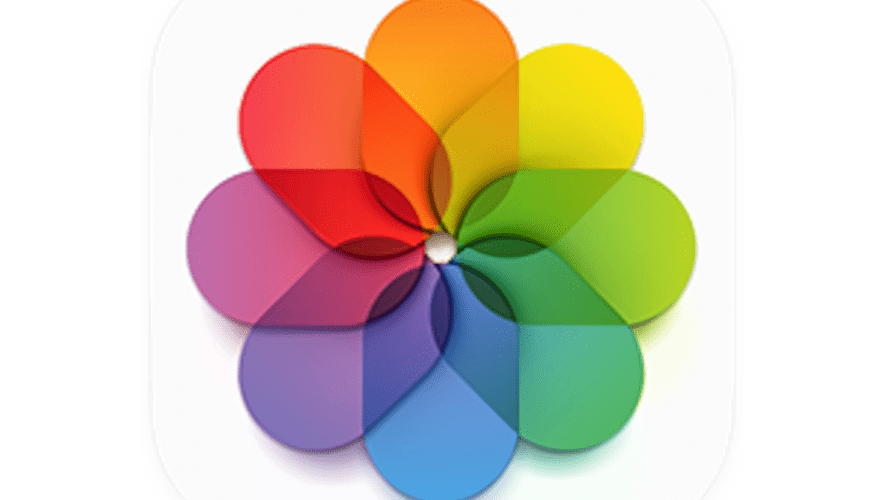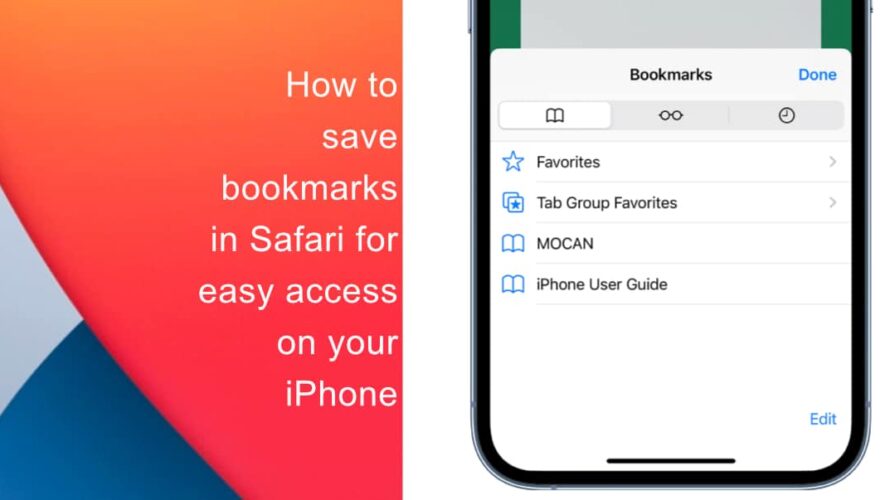It’s easy in Photos for macOS to set up multiple libraries. You might want to separate projects, trips, and work and personal media, or you have so many images and videos that a single library feels unmanageable. With multiple libraries, you can also ave a specific library where you want–they don’t have to live on your startup volume. You could store them on other partitions, other mounted volumes, or external drives that you keep offline for storage. (To create an additional library, quit Photos if it’s running, hold down the Option key while launching Photos, click Create New, and choose a location.)
However, there’s a significant limitation if you opt to use more than one library: only a single library at a time can be set to work with iCloud Photos and gain all the advantages of multi-device sync and cloud storage and access. Apple has never signaled any desire to change this, and I would assume we wouldn’t see any movement until late 2023, even if the company wanted to allow multiple iCloud Photos libraries.
You can pursue one of several alternative strategies, however:
Merge your libraries: The simplest course of action is to have one monolithic library if you want all your libraries to sync. If you have reasons to keep them separate this isn’t an answer, of course. And Apple doesn’t offer library merging. For that, turn to PowerPhotos 2 ($29.95), recently reviewed.Create multiple accounts: While you can only have a single Photos library synced with iCloud Photos, that’s a limitation of your macOS and Apple ID account. You could create multiple macOS and Apple ID accounts, and log each of your additional macOS accounts into different Apple ID accounts. In each macOS account, pick a different library to sync. The management here would be difficult but it would work. Downsides? You need to switch among macOS accounts or iCloud.com logins to view images; you don’t get automatic sync from your iPhone, iPad, or other Macs to each account; and you might have to pay for iCloud+ levels of storage for each Apple ID if you have over 50 GB of media in each library.Use other cloud-based photo libraries: If you’re committed to using Photos as your media front end this won’t work. But you could turn to Google Photos. Google also doesn’t allow multiple libraries. But because it manages all your settings through a web app, you could tag images to create large albums or sets of albums that could function as library separators.
This Mac 911 article is in response to a question submitted by Macworld reader Greg.
Ask Mac 911
We’ve compiled a list of the questions we get asked most frequently, along with answers and links to columns: read our super FAQ to see if your question is covered. If not, we’re always looking for new problems to solve! Email yours to mac911@macworld.com, including screen captures as appropriate and whether you want your full name used. Not every question will be answered, we don’t reply to email, and we cannot provide direct troubleshooting advice.
Macworld
https://www.macworld.com/article/1386570/icloud-photos-library-sync-limit.html