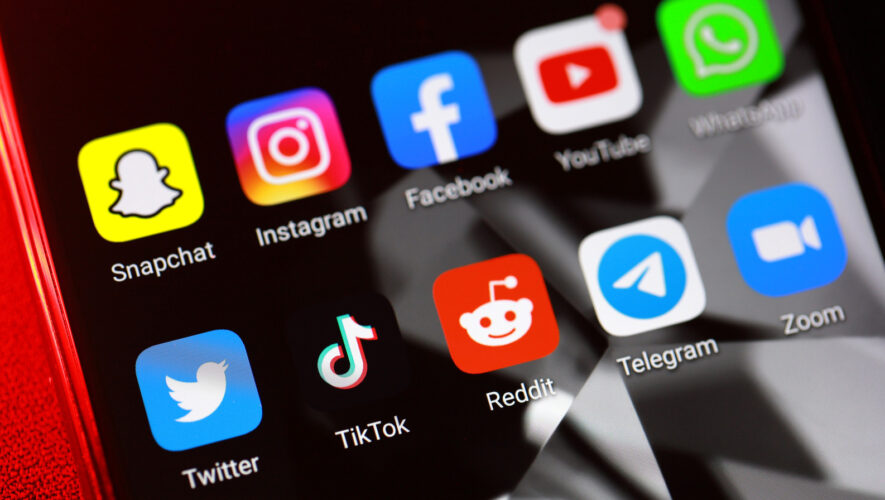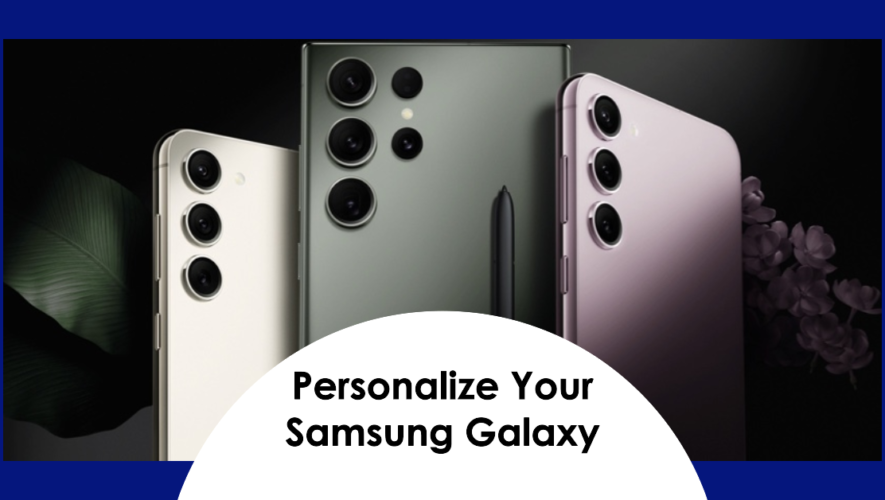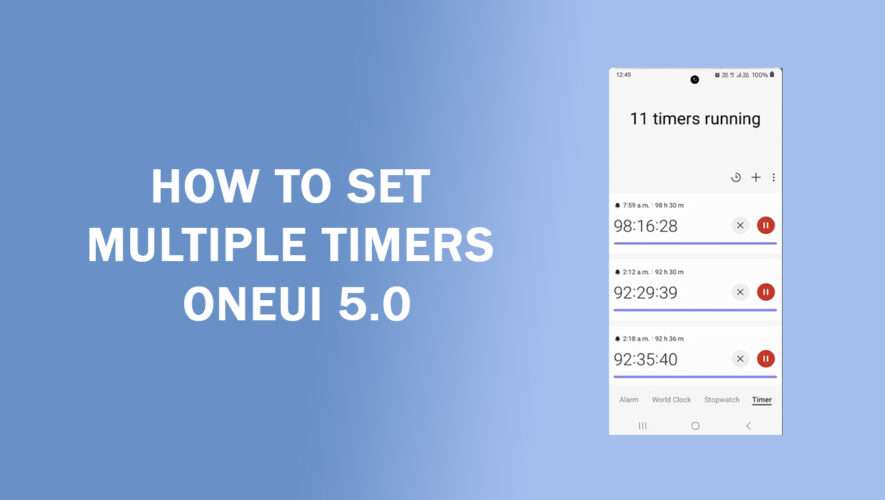The easiest way to remove third-party bloatware apps from your Android phone is to uninstall them using the Settings app.
Open the Settings app through the Quick Settings menu, or the app tray.
Scroll down and select Apps.
In the list of apps installed, locate the third-party app you want to remove. Tap on “See all apps” if required.
Tap the app to open the app info page, and then hit the “Uninstall” button at the bottom of the screen. If you don’t see an option to uninstall the app, tap “Disable.”
Confirm your selection by hitting “OK” or “Disable App” in the pop-up menu that appears.
You can also uninstall an app in the Google Play Store. Usually, you can uninstall most third-party apps from your Android phone. However, in some cases, manufacturers could integrate the bloatware with the system, which makes it hard to remove. In such cases, you should still see an option to disable the app, which stops all the related processes, frees some memory, and removes the app icon from the home screen and the app drawer.
It is important to mention that the app still stays on your Android phone. Does that mean you can’t remove such bloatware from your Android phone? Fortunately, there’s a way to do that — Android Debug Bridge.
SlashGear
https://www.slashgear.com/1280112/how-to-uninstall-bloatware-apps-android-phone/