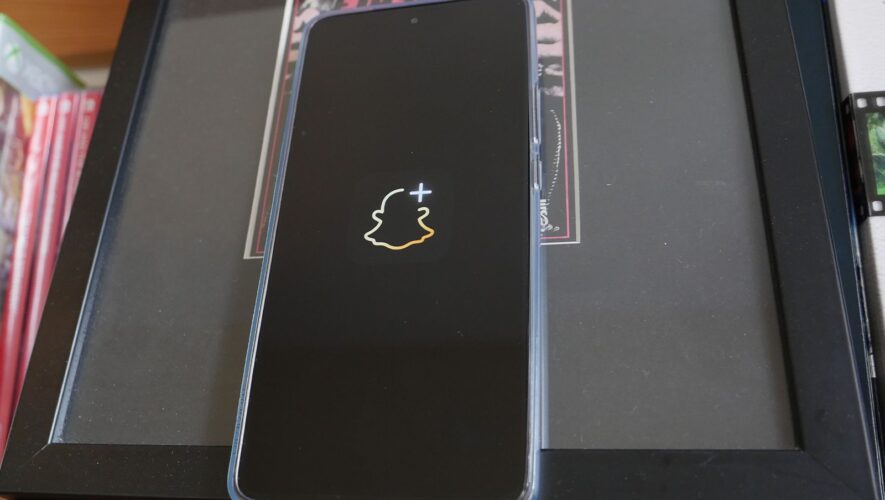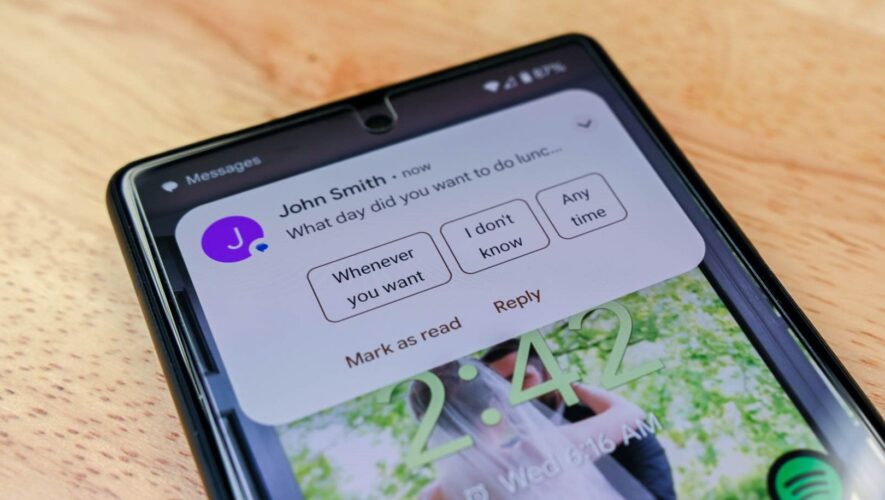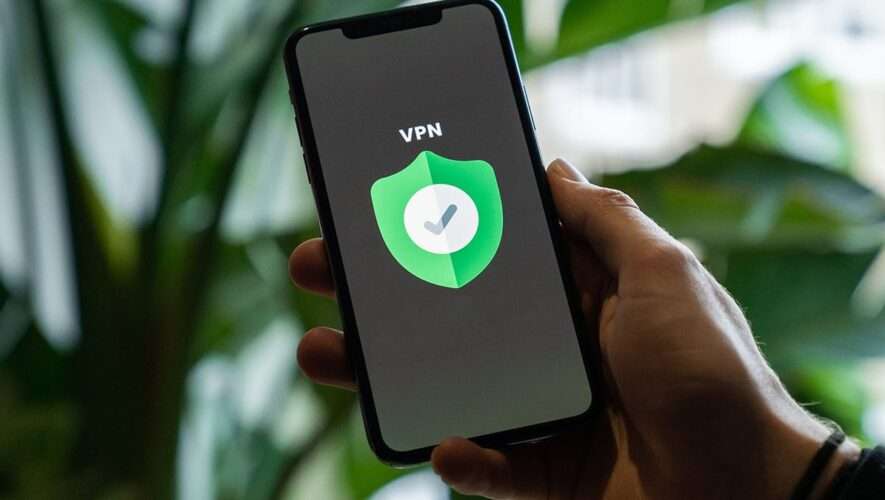Everyone loves dark mode, not only does it preserve battery life, but it prevents you from searing your eyeballs when you’re squeezing in those few last DMs before bed.
In 2023, dark mode is a staple of pretty much every app, but Snapchat sure took its sweet time implementing one. In fact, if you’re on Android, there’s still no dark mode in Snapchat – but fear not, we have a workaround.
So, if you’re ready to turn your Snapchat to the dark side, read on, we’ve got you covered.
How to turn on dark mode in Snapchat on iPhone
Enabling dark mode on iPhone is as easy as can be, just follow the simple steps below:
Open your Snapchat app Tap on your Bitmoji icon at the top left Tap the Settings cog at the top right Scroll down until you find App Appearance, and select that Choose Always Dark from the menu You’re all done. Now you can snap away in dimly lit environments with optimum comfort.
How to turn on dark mode in Snapchat on Android
On Android, things are a bit more complicated. For some reason, Snapchat is still yet to implement a native dark mode on the platform.
We’re sure it’s in the works, and we’ll update this article when it becomes available. In the meantime, there is a workaround you can try.
Be warned, it’s not for the faint of heart. This is only for those die-hard dark mode fans.
Please note that different smartphones have minor differences in their settings layouts, so you may have to tweak these steps slightly
Open your Settings menu Scroll to About phone and tap it Scroll down until you find your Build number Tap the Build number seven times to enable Developer Mode Text will appear that says you are now a developer Go back to the main Settings menu and select Developer options In this menu, find Override force-dark and turn it on This will force all apps to show in dark mode, whether they are supported or not. However, unfortunately, we’re still not done.
Newer versions of Snapchat don’t react to the forced dark mode, so now, we’ll need to install an older version.
This means deleting your Snapchat app and downloading version 10.72.0.0 – the last version that worked with forced dark mode.
The APK is available from APKMirror here, and dark mode works reliably with it. Of course, you’ll miss out on new features and security patches, so install it at your own risk.
Yep, it’s a pain, but if you really want dark mode on Android, that’s how it’s done.
Pocket-lint
https://www.pocket-lint.com/how-to-turn-on-dark-mode-snapchat-ios-android/