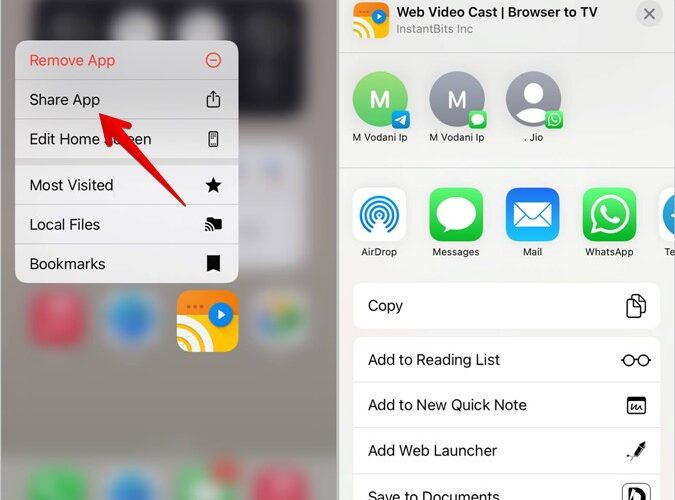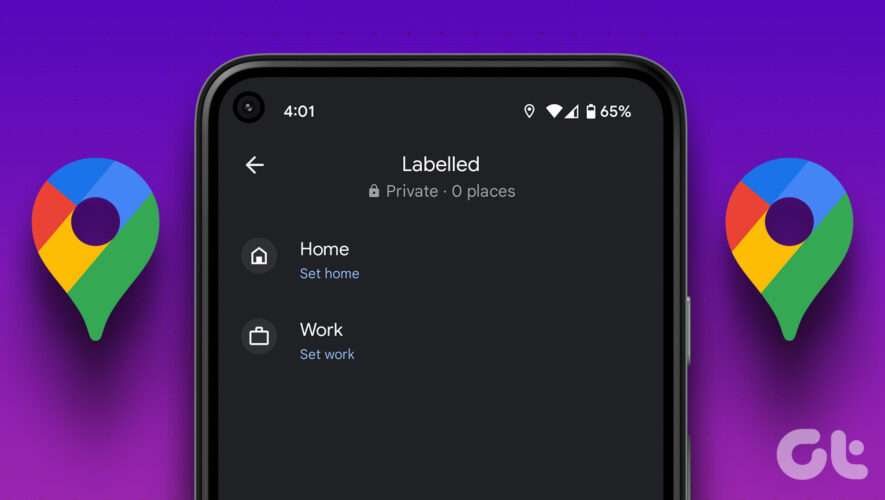If someone likes an app installed on your phone and asks you to share it, you might wonder how to do so. Similarly, you might need to send apps to your new phone while switching from an old phone. Thankfully, you can easily share the apps with another phone in different ways. Let’s learn how to send apps from Android to Android, iPhone to iPhone, or even from iPhone to Android and Android to iPhone.
How to Send Apps Between iPhone and iPhone
You can send apps from your iPhone to someone right next to you, far away from you, or to your new iPhone in the following three ways:
1. By Sharing the App Link
You can share the link to an iPhone app with anyone, be it the person next to you or far away from you. Once they receive the app link, all they need to do is tap on the link to open it in the App Store. Then, press the Install button to download the app on their own iPhone.
There are two ways to send the link of an app to someone:
From Home Screen
1. Long press the app on the home screen or in the app library.
2. Select Share App from the menu.
3. The Share Sheet will open. Select an app such as WhatsApp, email, etc., and choose the contact to send the link of the selected app to your friend.
From App Store
To find the link to an iPhone app from the App Store, follow these steps:
1. Open App Store on your iPhone.
2. Tap on the profile picture icon at the top to go to the Account screen. Then, tap on Purchased.
3. Search for the app that you want to send to another person and tap on the app.
4. Tap on the Share icon on the app screen and select the app using which you want to share the app link with someone. You can also press the Copy option and manually paste the copied link into any of your preferred apps.
Tip: Check out other methods to get the link to an app.
2. Using AirDrop
If you want to share an iPhone app with someone nearby, you can use the AirDrop feature as well. For that, you must first ask your friend to enable AirDrop on their phone. And then you can AirDrop the app to them.
Here are the steps in detail:
1. To enable AirDrop on the receiver phone, go to AirDrop.
2. Select Contacts Only or Everyone (in case the sender isn’t in your contact list).
3. Now, on the sender iPhone, long press on the app icon on the home screen or in the App Library and select Share app.
4. Select AirDrop in the share sheet and select the receiver iPhone to send the selected app to another iPhone.
5. A pop-up might appear on the receiver’s iPhone. Select View to open the app in App Store. Then, download the app.
Tip: Learn how to fix AirDrop not working on iPhone.
3. Send Apps from Old to New iPhone
If you have purchased a new iPhone, you can easily transfer all your data including apps from your old iPhone to your new iPhone using the Quick Start feature. Please note that you can use this method for transferring data only on the setup screen of your iPhone. If you have already set up your new iPhone, you must factory reset it first so that you reach the setup screen.
Once you are on the setup screen, bring your old iPhone closer to the new iPhone. A pop-up will appear on the old iPhone suggesting to set up the new iPhone. Tap on Continue and follow the on-screen instructions to send apps and other data like photos, videos, contacts, etc., to your new iPhone.
How to Send Apps Between Android and Android
You can send apps between Android phones either using Nearby Share, using an app link, or while transferring data to a new phone.
1. Using Nearby Share in Play Store
If a person is nearby, you can easily share an Android app with them by using the Nearby Share feature. You can access it from Play Store as shown below:
1. Launch Play Store on your Android phone.
2. Tap on the profile picture icon at the top and go to Manage apps & devices.
3. Tap on Send next to Share apps.
4. Follow steps 1-3 on the receiver phone but select Receive in step 3 instead of Send.
5. Now, on the sender’s phone, select the apps that you want to send and tap on the Send button.
6. The receiver’s mobile phone will show up on your phone. Select it.
7. Tap on Receive on the receiver phone and press the Install button once the app arrives on your phone.
2. Using App Link
If a person is far away or the Nearby Share isn’t working, you can share the link to the app with other people.
1. Open the Play Store on your Android iPhone.
2. Search for the app that you want to share with someone and tap on its name.
3. Tap the three-dot icon at the top and select Share from the menu.
4. Select the app or the contact to whom you want to send the app.
3. Send Apps from Old Android Phone to New Phone
Just like iPhone, you can easily transfer all data from your old Android phone including apps to your new phone while setting up the new phone. The methods differ slightly based on the Android phones that you are using. For instance, phones like Samsung, etc., have their own apps to transfer data between old and new Android phones. Stock Android uses the Google app to transfer data.
When you are setting up your new Android phone, you will be asked whether you want to copy data from an old phone. Select Yes. Then, follow the on-screen instructions to transfer apps and other data to the new phone.
Tip: Learn how to use your old phone as a security camera.
How to Send Apps from iOS to Android or Vice Versa
If you want to send an app to your friend who uses an iPhone from your Android phone or vice versa, sadly, there is no native way. Your friend will have to search the app on their phone’s app store manually.
However, if you are moving from iOS to Android or vice versa, you can transfer your data including some apps while setting up the new phone. You have to use the Move to iOS app to transfer data from Android to iPhone. Similarly, you can switch to Android from iPhone. Just connect both devices either wirelessly or using Wi-Fi and then follow the on-screen instructions.
Frequently Asked Questions
1. How to transfer an old app that is no longer available in the app?
You cannot transfer such apps on iPhone. However, you can do it on Android using a workaround. You will have to create an APK of the installed app on your phone using an app like Solid Explorer or APK Extractor. Once you have the APK, you can then send it to another phone using any file-transfer method like Nearby Share, uploading it to Google Drive, etc.
2. How do I share an app on Whatsapp?
You will need to generate the APK file of the app and then use the document-sending feature of WhatsApp to send an app to someone. Or, you can get the app link and send that to someone via WhatsApp.
Transfer Data
Just like apps, you can transfer other types of data between various devices. Learn how to transfer files from Android to PC. Also, learn how to send large files over the internet.
The post How to Send Apps from iPhone or Android to Another Phone appeared first on TechWiser.
TechWiser
https://techwiser.com/how-to-send-apps-from-iphone-or-android-to-another-phone/