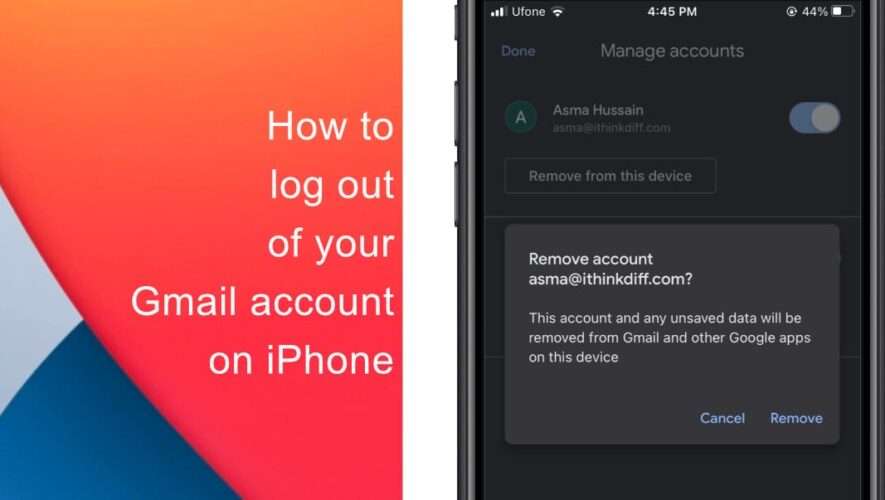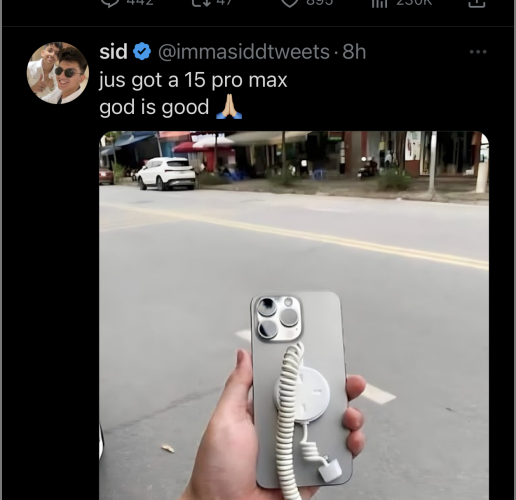If you wish to log out of your Gmail account on your iPhone, we will guide you through the process in this article as it is not entirely straightforward. An email account is an essential part of our daily lives, and with the sensitive data it contains, it is crucial to ensure that we log out of our account properly when necessary.
Learn how to log out of your Gmail account on iPhone
Logging out of your Gmail account on an iPhone is not as simple as pressing a log-out button. The only way to successfully log out of your Gmail account is to remove the account from your device. By following these three simple steps, you can ensure that you have logged out of your Gmail account properly and that your sensitive data is secure.
The first step to log out of your Gmail account on your iPhone is to open the Gmail app on your device. You will see your account’s profile picture located at the top-right corner of the screen within the search box.
Once you have opened the Gmail app, click on your account’s profile picture, and a new window will appear. In this window, select the Manage Accounts on This Device button at the bottom of the screen.
After clicking on the Manage Accounts on This Device button, you will see a list of all the Gmail accounts that are signed in on your iPhone. Choose the account you want to log out of and click the Remove From This Device button. When you remove your Gmail account, it will also sign you out of all other Google apps on your iPhone, including YouTube, Google Maps, and Google Drive.
Tap Remove to confirm.
It’s important to note that removing your Gmail account from your iPhone will not delete your Gmail account itself, so you can log back in at any time. Additionally, if you are logged into multiple Gmail accounts, make sure to select the correct one when removing it from your iPhone.
We hope this guide helped you learn how to log out of your Gmail account on your iPhone. If you have any questions, let us know in the comments below.
Read more:
iThinkDifferent