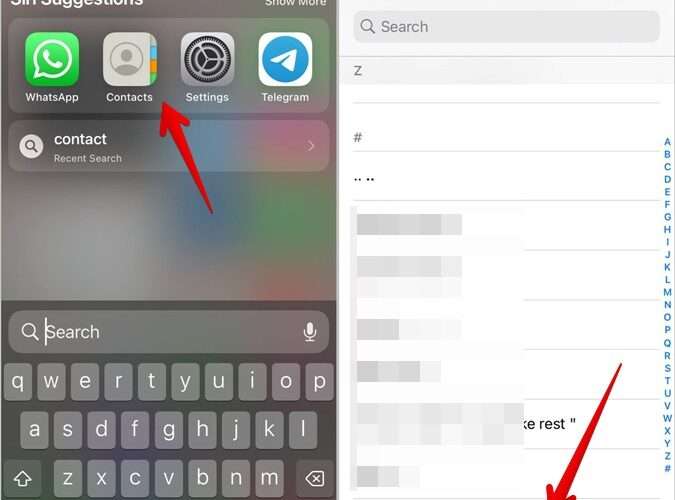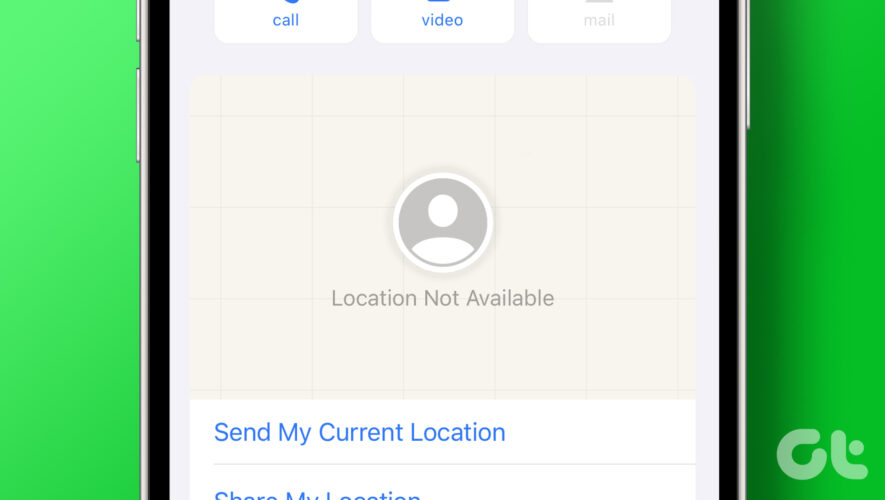Earlier, one could save the contacts only in SIM or phone storage. But things have changed now as you can store and organize contacts in different email accounts. With multiple accounts, it becomes difficult to figure out where the contacts are stored and how many contacts are stored. But don’t worry. With the help of this post, you can easily check the total number of contacts present on your Android and iPhone. Let’s begin.
How to Find Out How Many Contacts You Have on iPhone
To see the total number of contacts stored on iOS, follow these steps:
1. Open the Contacts app on your iPhone.
2. Scroll down to the bottom of the contacts list. You will find the total number of contacts present in the current contact list or account.
3. To check contacts from other lists or accounts, tap on the Lists option at the top. All the available accounts will show up with the number of contacts present in them listed next to them.
The total number of contacts on your iPhone is shown next to the All Contacts option. In case some contacts do not show up, learn how to fix contacts not showing up on your iPhone.
Tip: Know how to keep iPhone contacts synced to Gmail.
How to Find Out How Many Contacts You Have on Android
Follow these steps to know the total number of contacts stored on your phone:
1. Open the Google Contacts app on your Android phone.
2. You will see the number of contacts present in the default account at the top of the contacts list.
3. To check the total number of contacts from all accounts, tap on the three-bar icon at the top and select the All accounts option.
4. Check the number next to All accounts on the contacts page.
5. If you want to see the number of contacts from each account separately, tap on the profile picture icon at the top and select the preferred account.
6. The total number of contacts saved in that account will appear at the top of the list. Similarly, switch to other accounts to see the number of contacts or to choose the account from which you want to display contacts.
Tip: Learn how to import contacts from Gmail to phone.
How to See the Total Number of Contacts on Samsung Galaxy Phones
To see the number of contacts on Samsung Galaxy phones, follow these steps:
1. Open the Samsung Contacts app on your Samsung Galaxy phone.
2. Tap on the three-bar icon at the top. You will see the total number of contacts present in the selected account.
3. Tap on the account that is selected and you will see the number of contacts from all the accounts added to your phone. The total number of contacts on your Samsung Galaxy phone shows next to All Contacts.
Tip: Know how to change the call background on Samsung Galaxy phones.
Frequently Asked Questions
1. How to change the default contacts account on your iPhone and Android?
Default account. Choose the preferred account where you want to save.
On Android, open the Google Contacts app and tap on the profile picture icon at the top. Go to Settings followed by Default account for new contacts. Select your preferred account.
2. How to select which accounts can display contacts on iPhone?
To show contacts from a different account on iPhone. such as Gmail, and open the Contacts app. Tap on Lists at the top. Then, select the account to see its contacts. Or tap All contacts to see contacts from all accounts in the Contacts app.
3. How to select which accounts can display contacts on Android?
In the Google Contacts app, tap on the profile picture icon at the top and select the account from which you want to see the contacts. To see contacts from all accounts, tap on the three-bar icon and select All accounts.
To change the account from which you want to display contacts on Samsung Galaxy phones, open the Contacts app. Tap on the three-bar icon followed by the current account. Tap on that account whose contacts you want to see. Or, tap on All Contacts to see contacts from all accounts.
4. How to check the total number of WhatsApp contacts?
On your Android phone, tap on the floating New chat icon. You will see the total number of WhatsApp contacts at the top. Sadly, you cannot check the number of WhatsApp contacts on your iPhone.
Import and Export Contacts
Hope you were able to check the total number of contacts for each account on your Android or iPhone. If you want to move contacts between accounts, you can do it by importing and exporting contacts. And if while doing so, you have duplicate contacts, know to remove duplicate contacts on iPhone. Before you go, know what happens when you block a contact on Android or iPhone.
The post How to Check Total Number of Contacts on Android and iPhone appeared first on TechWiser.
TechWiser
https://techwiser.com/how-to-check-total-number-of-contacts-on-android-and-iphone/