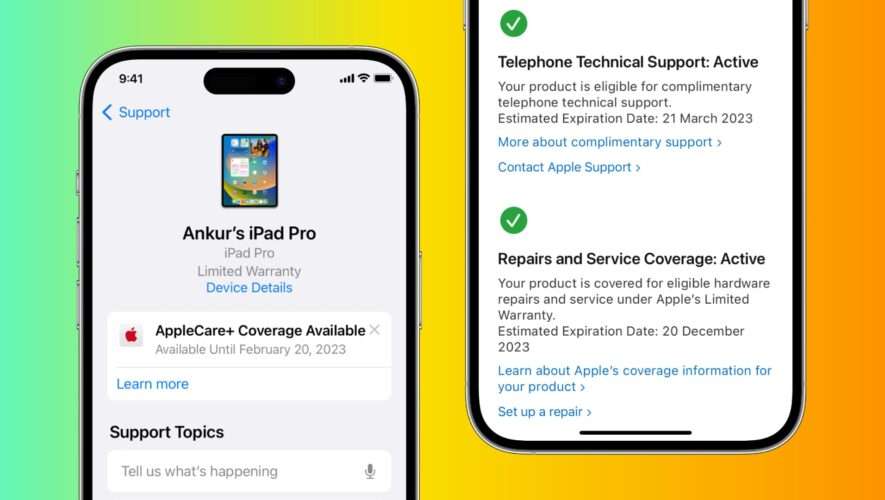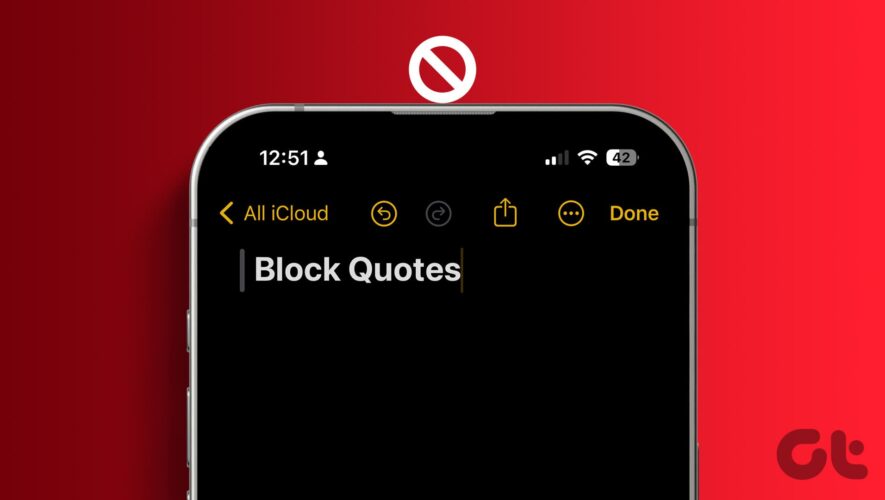Apple products are known for their durability, but even the best devices can experience issues. Whether you’re thinking about making a claim or just curious about your device’s coverage, this article will show you how to quickly and easily check the warranty coverage status of your Apple devices.
Whether you have an iPhone, iPad, Mac, Apple Watch, AirPods, HomePod, Apple TV, Apple Pencil, or any other Apple device, we’ve got you covered using these official methods.
Every Apple product comes with a one-year warranty in the United States, and most other countries. However, there is a two-year warranty in some jurisdictions such as the European Union.
How to check the warranty of your Apple devices
iPhone, iPad, iPod touch
Open the Settings app and tap General.
Select About from the top.
Here, if you have an active warranty, it will say Limited Warranty with a date when the warranty is set to expire. If you no longer have a warranty, you will see Coverage Expired.
Tap Coverage Expired or Limited Warranty to learn more.
Mac
Follow these steps to see the warranty status of your iMac, MacBook Pro, MacBook Air, Mac mini, Mac Studio, or Mac Pro running macOS Ventura or later:
Click the Apple icon and choose System Settings.
Go to General > About.
Depending on when you purchased your Mac, you will see Coverage Expired or Limited Warranty. Click the Details button here to learn more about your computer’s warranty.
Apple Watch
Open the Watch app on your paired iPhone.
Tap My Watch from the bottom and go to General > About.
Here, you will see Limited Warranty if you have a warranty remaining or see Coverage Expired if you don’t have an active warranty.
AirPods, AirPods Pro, or AirPods Max
Connect your AirPods to your iPhone or iPad.
Open the Settings app and tap your AirPods name from the top.
Scroll to the bottom, and you will see Limited Warranty with a warranty expiration date, or it will say Coverage Expired if you don’t have an active warranty.
Other methods to check the remaining warranty of any Apple device
Besides the above steps, you can use the following methods to know how much warranty is left for your Apple Pencil, Apple TV, and any other Apple device.
Use Apple’s Check Coverage website
Go to checkcoverage.apple.com.
Enter the serial number of your iPhone, iPad, Mac, AirPods, Apple Watch, Apple TV, HomePod, etc. Type in the verification code and hit Continue.
On the next page, you will see your service and support coverage, such as valid purchase date, telephone support, repairs and service coverage status, etc.
Extra info: If you visit Apple’s Check Coverage website in Safari on your iPhone, you may see the option to use its App Clip. Just tap Open and follow along to check your Apple device warranty with this special App Clip.
Note: Even though Magic Mouse, Magic Trackpad, Magic Keyboard, and such peripherals have a serial number, entering them on Apple’s CheckCoverage website may show an error saying, “We’re sorry, we’re unable to check coverage for this serial number. Please check your information and try again. For help with Apple accessories, please contact Apple Support.” In these situations, follow the last method mentioned at the end of this article.
Use the Apple Support app
Download the official Apple Support app.
Open the app and finish the basic setup. It should automatically log you in using the Apple ID added to that device.
Select your iPhone, iPad, Watch, AirPods, Mac, HomePod, or another device from the My Devices section. You can also tap My Devices to see a list.
Tap Device Details below an Apple product of yours.
You will see Limited Warranty or Coverage Expired. Tap one for more info about your repairs, service, chat and phone support, hardware coverage, or AppleCare+ coverage availability.
Use Apple’s My Support page
Visit mysupport.apple.com and sign in using your Apple ID and password.
Select your iPhone, iPad, Mac, AirPods, Apple Watch, HomePod, or another device under the My Devices heading.
On the next screen, you’ll see the date of purchase, repairs & service coverage, and other details of this selected device.
Calculate remaining warranty using the purchase or delivery date
As mentioned at the beginning of this post, every Apple product has a limited one-year warranty (and two years in some countries). Now, if you can’t get the remaining warranty status of an Apple device such as a Magic Mouse, Magic Keyboard, Magic Keyboard, etc., simply follow these steps:
Find the original invoice that shows the purchase date.
Use today’s date and the purchase date to calculate the remaining warranty. For a precise remaining warranty status, use the date of delivery or pick up. For example, my HomePod was delivered (and set up by me) on 29th September 2022. So, my warranty is active until 28th September 2023.
Useful tips:
iDownloadBlog.com