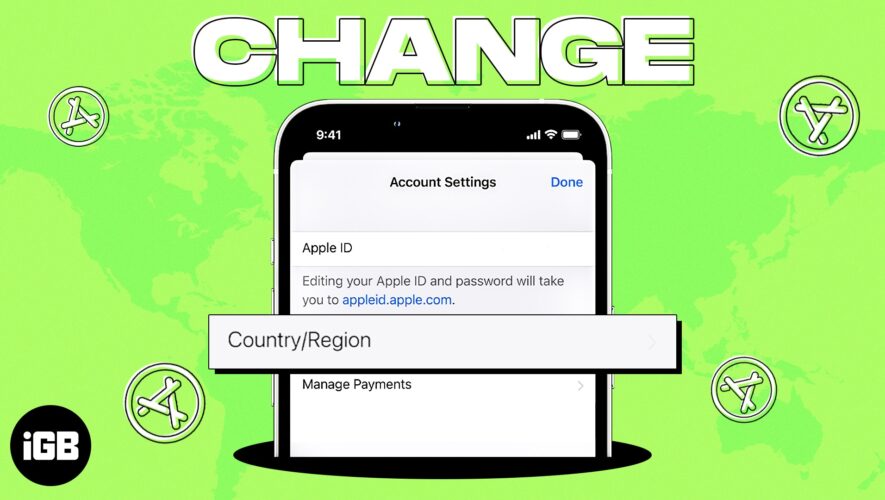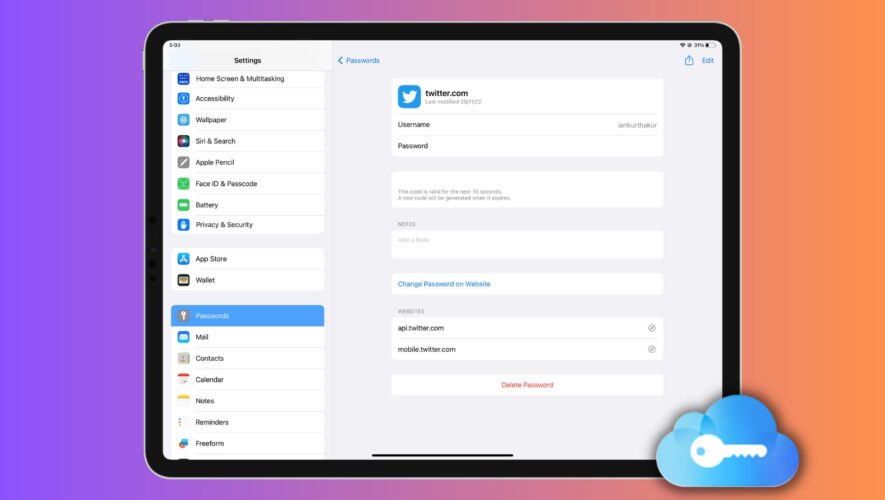Today, people are moving to different corners of the globe for studies, work, or exploration. However, while doing so, one needs to note that switching countries requires you to make many arrangements on your Apple devices as well. This is because different countries give access to varied versions of iTunes or App Store.
You might find some extra apps in your new country or lose access to some apps you are currently using. To make your transition simpler, I have created this step-by-step guide that will help you learn how to change App Store country or region on iPhone, iPad, and Mac.
Things to do before changing App Store’s country or region
How to change country or region in App Store on iPhone and iPad
How to change country or region in App Store on Mac or PC
How to change App Store region online
Things to do before changing App Store‘s country or region
Cancel live subscriptions: You must cancel all the active subscriptions purchased through the App Store app to change the country of the App Store successfully. The subscription can be for an Apple service like Apple Music or iCloud or an external app like Spotify, YouTube Premium, etc. Cancellation does not ensure immediate suspension. You might have to wait until the end of the subscription period to proceed.
Expend the remaining Apple ID balance: Any remaining Apple ID balance or App Store credit can restrain you from changing the country and region on your iPhone, iPad, and Mac.
Wait for a refund or pre-order completion: Are you waiting for a pre-order to complete? Then, for now, you cannot change the App Store region or country. You will have to wait until this pre-ordered service is available for you. If you don’t want to wait, you can cancel the pre-order.
Quit existing Family Sharing Group: You must leave the Family Sharing group you are currently part of to successfully change your App Store country or region.
Check payment methods available for your new country: If you are moving to a new place for a long time, you must have a local payment system or a credit card supported by Apple in that area. You can check the country-based payment methods that work well by visiting the Apple Support page.
How to change country or region in App Store on iPhone and iPad
Launch the Settings app on your iPhone.
Tap your Apple ID → Media & Purchases.
Choose View Account from the drop-down list.
You will be asked to sign in.
Tap Country/Region → Change Country or Region.
From the country list, choose your new country or region. Review the Terms and Conditions.
Tap Agree, appearing in the upper-right corner → tap Agree again to confirm.
Pick your preferred payment method → enter the payment details and billing address.
Tap Next.
That’s it! Upon entering a valid local payment method, you will have changed your App Store’s country and region!
How to change country or region in App Store on Mac or PC
Launch Music app or iTunes on your Mac.
Click Account → Account Settings.
Fill in your Apple ID and password → Sign In.
On the Account Information page, go to Change Country or Region option.
Pick your new country/region from the list.
Read the Terms & Conditions → select Agree.
Tap Agree to confirm.
Provide the new payment details and billing address.
Press Continue.
Voila, you’ve changed your location on the App Store!
How to change App Store region online
Visit appleid.apple.com.
Sign in by providing your Apple ID and Password.
Enter the verification code you receive on another Apple device that uses the same Apple ID.
Choose Personal Information.
Click Country/Region → Change country/region.
Enter your preferred payment method for your new country to check its accessibility.
Fill in the details and click Update.
If you want to avoid providing a payment method, wait until you have reached your new country or region. Then, create a new Apple ID.
Wrapping up!
Apple App Store supports different apps for different locations. The methods mentioned here are simple, quick, and easy to execute. However, if you have any queries, please reach out in the comments section. I’d be happy to help.
FAQ
Does changing the Apple store country delete everything from my device? Changing the Apple store country does not delete anything from your device. However, to change the App Store country and region on iPhone, iPad, and Mac, you must cancel all your subscriptions, pre-orders, etc.
Can I have an Apple ID in two countries? You can have two different Apple IDs on your device. First, however, you need to register for each country with a new Apple ID.
What is the meaning of region for Apple store? The word region for Apple Store hints toward the area you inhabit and set for your Apple ID.
Read more:
How to change Apple ID Payment Method on iPhone, iPad, and Mac
Can’t change App Store country or region on iPhone and iPad? How to fix it
iPhone keeps asking for Apple ID password (8 Ways to fix)
iGeeksBlog
How to change Apple Store country or region on iPhone, iPad, and Mac