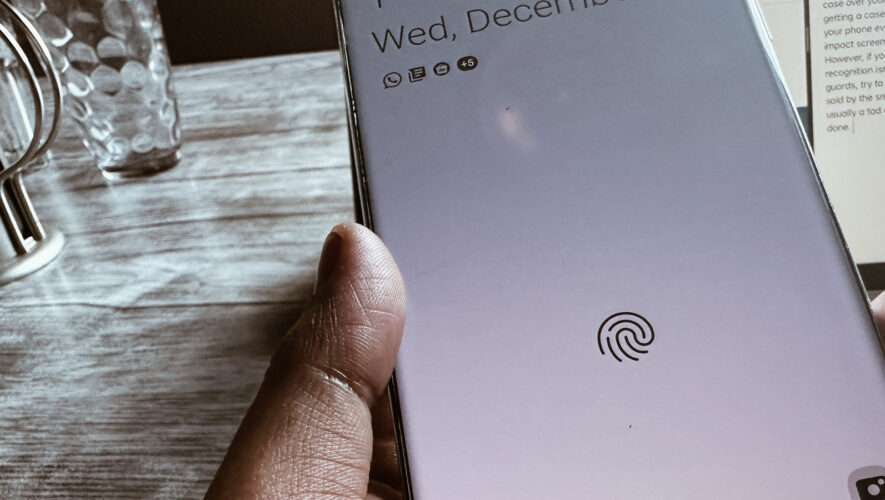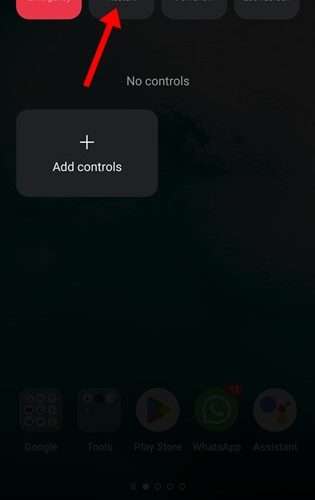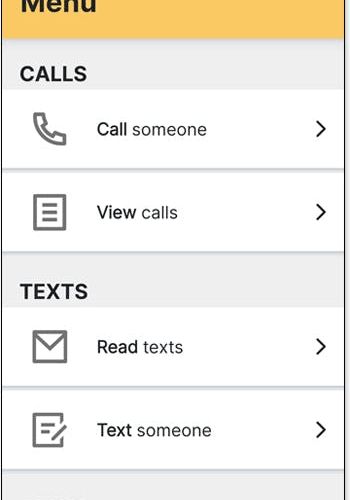While marketing hype may lead you to believe that solutions like Corning Gorilla Glass or Sapphire Glass are invulnerable, it usually takes just a few weeks for a screen to start showing scars even with these. If you happen to be someone who keeps everything from a bunch of keys and cards to candy and loose change in the same pocket as your phone, a screen protector is a must. However, an in-display fingerprint sensor may start acting erratically depending on the kind of screen guard you’ve applied.
Say you purchased a glass protector for your device’s screen and find that the sensor no longer reads your prints accurately. Thankfully, there’s a setting you can enable to somewhat compensate for the lowered fingerprint recognition accuracy. To enable it on Samsung or Google Pixel phones:
1. Open the Settings app on your phone
2. On the main Settings page, go to the Display section.
3. Scroll down and enable the toggle that says Increase touch sensitivity (or just Touch sensitivity). This option enhances the touch sensitivity when a screen guard is applied.
Other phone manufacturers might have this setting in slightly different places and not all brands support it, so check the documentation for your specific model if you can’t find it.
SlashGear
https://www.slashgear.com/1145238/easy-tricks-to-fix-an-android-fingerprint-scanner-that-isnt-working/