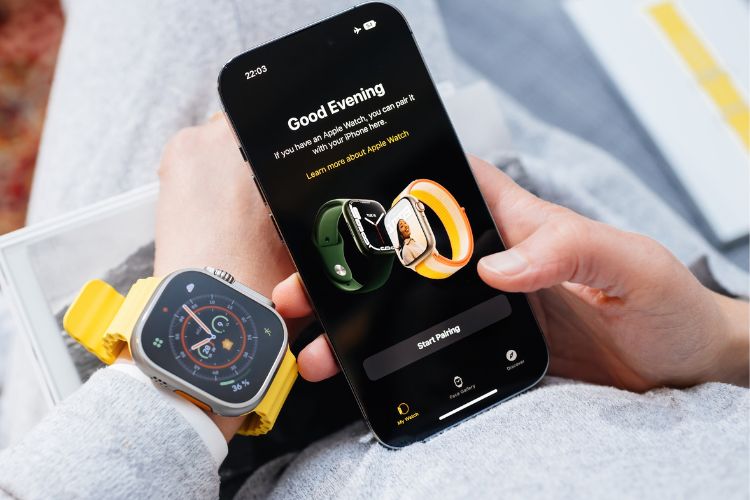Along with the feature-packed release of iOS 16.4, Apple also released watchOS 9.4 for supported Apple Watch models. While the watchOS 9.4 update doesn’t bring a lot of major features, it does address a long-standing limitation of the Apple Watch — the ability to delete built-in apps directly from their device.
The company has published a support document that explains the steps required to uninstall built-in apps on the Apple Watch. Apps that can be removed include Activity, Depth, Emergency Siren, Find My, Heart Rate, Maps, Wallet, Workout, and World Clock.
While users were allowed to delete these apps prior to the watchOS 9.4 release as well, they had to do it using the Watch app on their iPhone. With the new update, users can remove the apps they don’t use directly from the watch itself. However, it is worth noting that apps such as Audiobooks, Music, Podcasts, and Photos can not be deleted.
Another thing that is important to note is that deleting some of the built-in apps can affect the watch’s core functionality. For instance, uninstalling the Workout app will prevent you from tracking your workouts, while deleting the Heart Rate app will stop the Apple Watch from providing you with irregular heart rate notifications.
How to Delete Built-in Apps On Apple Watch
Press the Digital Crown to go to the Home Screen and view all your apps.
Tap and hold on to the icon of the app that you want to delete.
A contextual menu will appear, showing the app icon shaking with a small “x” icon in the corner.
Tap the “x” icon to delete the app.
A prompt will appear asking you to confirm that you want to delete the app.
Tap “Delete App.”
Press the Digital Crown to go back to the Home Screen.
iPhone Hacks | #1 iPhone, iPad, iOS Blog
https://ijunkie.com/apple-finally-lets-you-delete-built-in-apps-on-apple-watch/