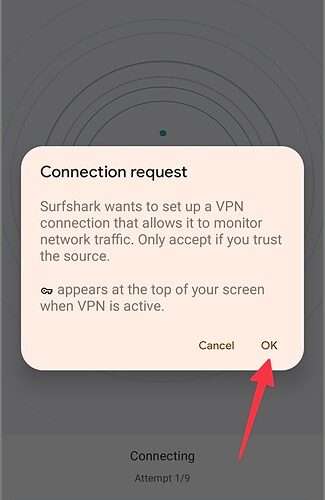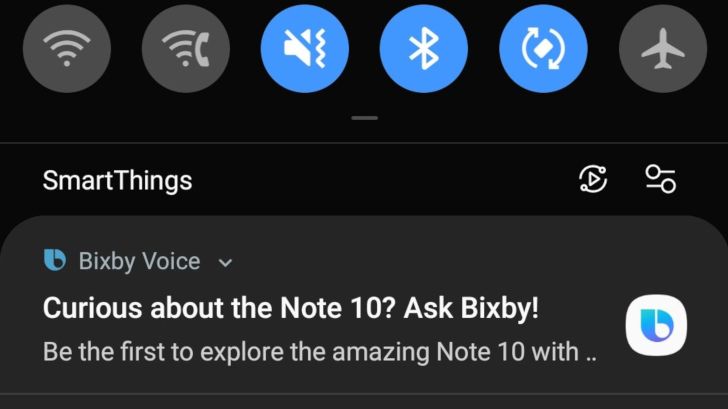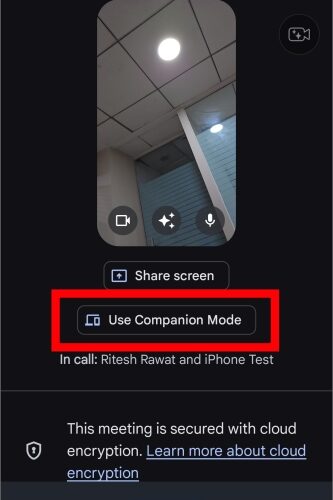VPN (Virtual Private Network) apps are getting popular these days. You can modify your IP address and create a private browsing experience on your phone and desktop. VPN apps also let you access content that’s unavailable in your region. But what if your preferred VPN app stops working on your Android phone? Here are the best ways to troubleshoot when VPN is not working on your Android phone.
1. Give the Required Permission
When you first set up a VPN on your Android phone, you need to give the required permission to create a private connection. Once you hit the Connect button in the VPN app, a dialog box pops up to confirm your decision. If you accidentally hit cancel, the VPN service won’t work on your Android phone.
You need to go reconnect the VPN connection and tap OK on a dialog box to establish an active VPN network on Android. You can check the screenshot below for reference.
2. Check VPN Subscription
If you have outdated credit card information on VPN, the service won’t renew your subscription. In that case, the app won’t work on your Android phone and desktop. Most VPN apps let you check the renewal date from Settings. Let’s take SurfShark as an example.
1. Open your VPN app on Android.
2. Head to Settings.
3. Select My account.
4. Check expiration for your custom plan.
If your plan has expired, head to the VPN website and update your payment information.
3. Try Another Server
Most VPN apps offer hundreds of servers worldwide. When one of your preferred servers faces an outage, the VPN service won’t work on your Android phone. You should connect to another server in the same region and try again. Go through the steps below.
1. Open your VPN app on Android.
2. Move to the Locations tab.
3. Pick another location or sever and try activating the VPN service again.
4. Ensure an Active Internet Connection on Android Phone
Your VPN connection requires an active internet connection to work as expected. Without internet connectivity, the VPN app won’t work on your Android phone. If you are facing glitches in the internet connection, reset the network connection.
1. Swipe down from the home screen to access the quick toggles menu.
2. Enable the Airplane mode and disable it after a few seconds.
You can confirm an active internet connection from apps like Speedtest and connect to VPN again.
5. Lock the VPN App in the Background
Android OEMs (Original Equipment Manufacturers) like Samsung, Oppo, Vivo, and Xiaomi can get aggressive at times and suspend background VPN services. You can lock essential apps like Gmail, WhatsApp, VPN, etc., for smooth operations.
1. Open recent apps menu on your Android phone.
2. Tap on the app icon at the top and select Lock this app.
You also have an option to keep VPN enabled all the time from Android Settings.
1. Open Android Settings.
2. Select Network & internet.
3. Open VPN.
4. Tap the Settings gear beside your preferred VPN connection.
5. Enable the Always-on VPN toggle.
From now on, the system won’t apply battery-saving measurements to the VPN service.
6. Reset Network Settings
VPN may stop working on Android phones due to incorrect network settings. You can reset the network settings on your Android and try again. The system deletes your Wi-Fi networks, Bluetooth profiles, and saved VPN networks during the reset process. Go through the steps below to make changes.
1. Open Android Settings.
2. Scroll to System.
3. Select Reset options.
4. Tap Reset Wi-Fi, mobile & Bluetooth and confirm the same from the following menu.
7. The Website Has Blocked VPN
Due to regional restrictions, some websites may block an active VPN connection. If a specific website is unavailable in your region, you need to change the VPN server and try again.
8. Update VPN
An outdated VPN app may lead to the service not working on Android. You should regularly update the VPN app to enjoy new features and fix bugs. Open Google Play Store on your Android phone and download pending VPN updates.
Shield Your Identity on Android
A VPN app is one of the many effective ways to hide your identity on Android. If you are trying to access Netflix on a VPN network, check the VPN company’s website to find a relevant server for Netflix. If you are facing similar issues on iOS, check our dedicated post to fix VPN not working on iPhone.
The post 8 Best Ways to Fix VPN Not Working on Android Phones appeared first on TechWiser.
TechWiser
https://techwiser.com/fix-vpn-not-working-on-android-phone/